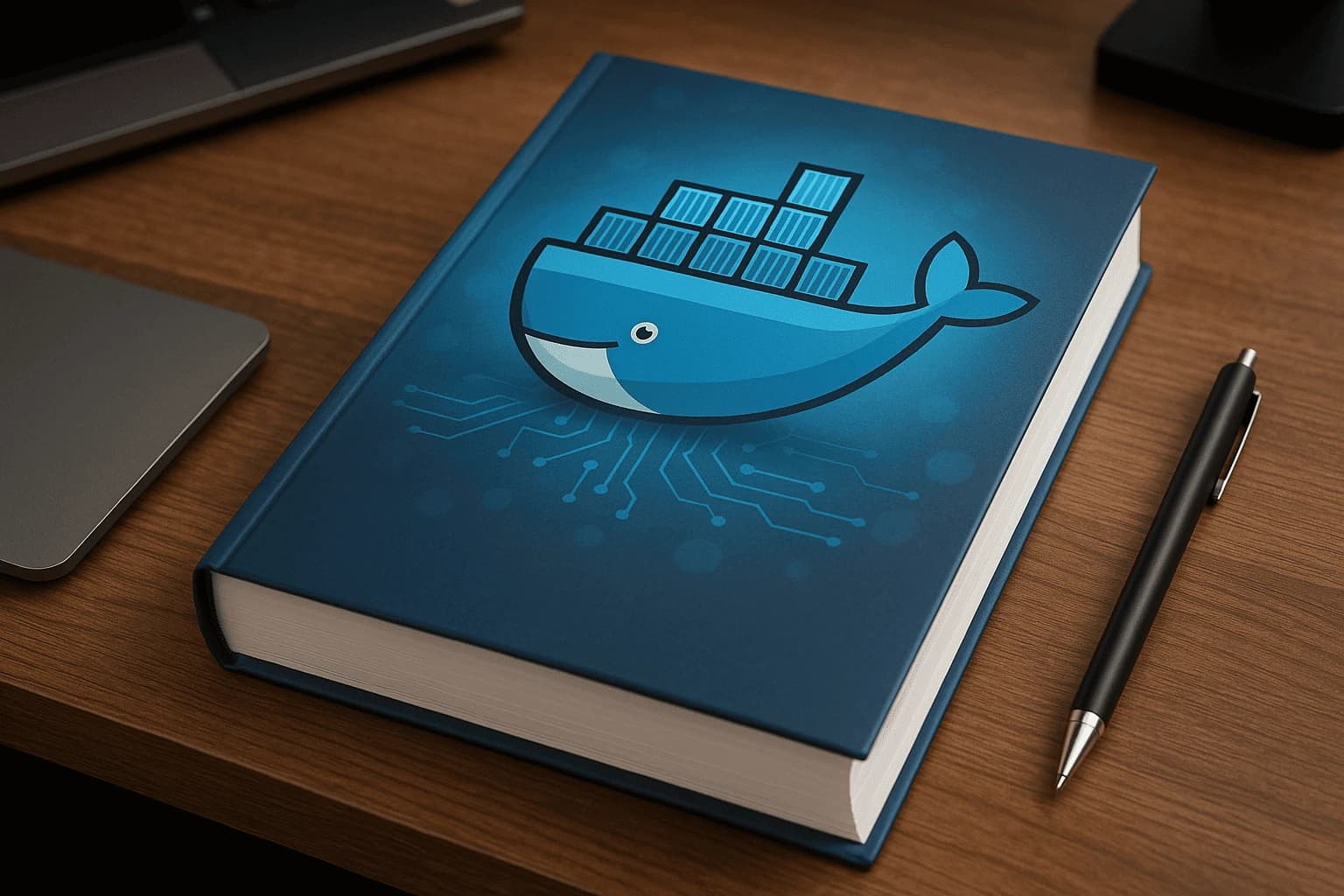
* All product/brand names, logos, and trademarks are property of their respective owners.
In today's fast-paced tech world, where applications need to be built, tested, and shipped faster than ever, Docker has emerged as a must-know tool for developers in 2025. But what exactly is Docker—and why is it considered a game-changer?
Docker is an open-source platform that allows developers to package applications and all their dependencies into a lightweight unit called a container. Think of it like a portable box that runs consistently across different environments—whether you're working on a local machine, a test server, or a cloud-based production environment.
But why does containerization matter now more than ever? In the last few years, the software development landscape has evolved dramatically. With the rise of microservices, DevOps, and hybrid cloud infrastructures, teams need a way to ensure that their applications run seamlessly across diverse setups. Docker solves that problem by providing an isolated environment for every application, reducing the age-old “it works on my machine” issue.
This step-by-step Docker tutorial for beginners is tailored specifically for 2025. It takes into account the latest updates to Docker, improved security practices, and the evolving best practices in containerization. Whether you're a student, a backend developer, or a DevOps enthusiast, this guide will walk you through everything you need—from installing Docker to building and deploying real-world applications.
Our goal is to not just teach you commands, but to give you a strong conceptual foundation. You’ll understand how containers work, why they're better than traditional virtual machines, and how to use Docker Compose to manage complex projects. With the right knowledge and practice, you’ll soon be using Docker to simplify your workflows and scale your apps like a pro.
So, let’s dive in and start your Docker journey the right way—in a hands-on, beginner-friendly format that's built for 2025 and beyond.
Getting started with Docker in 2025 is easier than ever, thanks to streamlined installation processes and better cross-platform support. Whether you're on Windows, macOS, or Linux, Docker provides an intuitive setup experience that brings containerization to your fingertips.
Docker supports all major operating systems, and here’s how to install it depending on your platform:
Windows (10/11):
Download Docker Desktop for Windows from the official Docker site. It now integrates with WSL 2 (Windows Subsystem for Linux) for smoother performance and better compatibility with Linux containers.
macOS (M1/M2 and Intel):
Docker Desktop is fully optimized for both Intel and Apple Silicon chips. Installation is as simple as downloading the .dmg file and dragging Docker into your Applications folder.
Make sure to add your user to the docker group to run Docker without sudo.
Compared to earlier versions, Docker in 2025 has improved:
Automatic Configuration: No more fiddling with complex daemon settings; Docker Desktop now auto-configures based on your environment.
Integrated Updates: The update system is now seamless, and supports minor version rollbacks.
Cloud Sync Features: Docker Desktop can now sync configurations and volumes with Docker Hub or private registries, making dev-environment portability even smoother.
Docker Desktop is ideal for beginners. It provides a GUI, integrated tools like Docker Compose, Kubernetes, and a convenient dashboard to monitor your containers.
Docker Engine, on the other hand, is the CLI-based core component used mostly on servers or by advanced users. It's lightweight and perfect for headless setups or CI/CD environments.
| Feature | Docker Desktop | Docker Engine |
|---|---|---|
| GUI Support | ✔ Yes | ❌ No |
| Suitable for Devs | ✔ Beginners & Teams | ✔ Servers & Power Users |
| Platform Support | Windows/macOS/Linux | Primarily Linux |
In short, Docker Desktop simplifies container development, while Docker Engine gives more control for production systems.
Before you start deploying full applications with Docker, it's crucial to understand the foundational building blocks—images, containers, and how they interact using the Docker CLI. This section will walk you through the core concepts and operations every beginner should master.
At the heart of Docker are images and containers.
A Docker image is a lightweight, standalone, and executable software package that includes everything needed to run a piece of software—code, libraries, environment variables, and config files.
A Docker container is a running instance of an image. Think of it as a live environment where your application runs, isolated from the rest of your system.
You interact with Docker primarily through the Docker CLI. Here are a few essential commands:
# Pull a Docker image
docker pull nginx
# Run a container from an image
docker run -d -p 8080:80 nginx
# List running containers
docker ps
# Stop a running container
docker stop <container_id>
These basic commands will help you spin up and manage containers in no time.
Let’s go through the process of creating your own container:
Choose or Create an Image
You can start from an official image on Docker Hub or build your own using a Dockerfile.
Run a Container
Use docker run to create and start a container:
docker run -it ubuntu
This command opens an interactive Ubuntu shell inside a container.
3. Inspect and Manage
You can monitor and manage containers using:
docker inspect <container_id>
docker logs <container_id>
docker stop <container_id>
docker rm <container_id>
Volumes: Used to persist data even when the container is deleted. Great for databases and file storage.
docker volume create my_data
docker run -v my_data:/data alpine
docker network create my_network
docker run --network=my_network nginx
Volumes ensure data durability, and networking lets your containers communicate securely. Mastering these features allows you to scale your Docker skills to real-world projects.
Now that you’ve got Docker installed and understand how containers work, it’s time to dive into building your own containerized apps. In this section, we’ll walk through how to create Dockerfiles, manage multi-container environments with Docker Compose, and deploy applications locally and in the cloud.
A Dockerfile is a simple script used to build a Docker image. Here’s a basic example:
# Use a base image
FROM node:18-alpine
# Set the working directory
WORKDIR /app
# Copy files and install dependencies
COPY package*.json ./
RUN npm install
# Copy app source
COPY . .
# Expose a port
EXPOSE 3000
# Command to run the app
CMD ["npm", "start"]
This Dockerfile creates a Node.js container that runs your app on port 3000. You build it using:
docker build -t my-node-app .
And run it with:
docker run -p 3000:3000 my-node-app
For complex projects with databases, APIs, and frontends, you’ll want to use Docker Compose.
Here’s an example docker-compose.yml for a simple web app with MongoDB:
version: "3.9"
services:
web:
build: .
ports:
- "3000:3000"
depends_on:
- mongo
mongo:
image: mongo:5.0
volumes:
- mongo-data:/data/db
volumes:
mongo-data:
Start it with:
docker-compose up --build
Compose makes it easy to manage, scale, and rebuild your stack with one command.
Local Deployment
Once your app is containerized, running it locally is simple. You can share your image or push it to Docker Hub for access from any machine.
Cloud Deployment Options in 2025:
Docker Hub + CI/CD: Connect GitHub or GitLab to auto-build and push images.
AWS ECS / Fargate: Run containers without managing servers.
Azure Container Instances: Fast, serverless container execution.
Google Cloud Run: Auto-scalable containers with zero config.
Each cloud platform now has deep Docker integration, making deployment smoother than ever. Container orchestration tools like Kubernetes are also widely supported, and Docker Compose files can now be translated into Kubernetes YAML using tools like kompose.
Congratulations! You’ve just taken your first solid steps into the world of Docker—a skill that is rapidly becoming essential in the software development landscape of 2025. From setting up Docker on your local machine to building and deploying multi-container applications, you now have the foundational knowledge to harness the power of containerization.
To recap, you learned:
How to install Docker on Windows, macOS, and Linux.
The difference between Docker Desktop and Docker Engine.
Key concepts such as images, containers, volumes, and networking.
How to write Dockerfiles to containerize applications.
How to use Docker Compose to manage complex apps.
And finally, how to deploy your Dockerized apps both locally and in the cloud.
The beauty of Docker lies in its consistency and scalability. Once you’ve containerized your app, it will run exactly the same everywhere—eliminating environment-specific bugs and saving hours of debugging time.
But don’t stop here.
To truly master Docker, consider diving into more advanced topics like Docker Swarm, Kubernetes orchestration, CI/CD with Docker, and Docker security best practices. Join communities like Docker’s Slack, follow GitHub repos, and contribute to open-source projects. Hands-on practice is the best way to turn theory into real-world skills.
Whether you’re a solo developer, part of a startup, or working in a global enterprise, Docker will be a critical tool in your DevOps toolkit.
Your next step? Try Dockerizing a simple app today. The sooner you start experimenting, the faster you’ll grow.
.webp&w=3840&q=75)
20 October 2025
No comments yet. Be the first to comment!